윈도우 도커를 이용하여 프로메테우스와 그라파나를 설치해보겠습니다.
node_exporter는 사용하지 않고 client_golang/prometheus 라이브러리를 통해 custom node exporter를 사용했습니다.
필요하신분은 node_exporter를 도커설치하시면 됩니다. 댓글에 궁금하신 사항 남겨주시면 알려드릴게요
들어가기전 필자는 "C:\workspace\Docker\volume\prometheus" 해당 폴더를 ""작업폴더""로 지칭하겠습니다.
1. (Docker) Prometheus와 연결할 Windows Volume 만들기
공유하고자하는 볼륨디렉토리에 들어가서 아래와 같이 디렉토리를 만듭니다.
# 필자는 "C:\workspace\Docker\volume"에 만들었습니다.
mkdir prometheus
mkdir prometheus\config
cd prometheus
2. Docker Compose YAML 작성 (Prometheus + Grafana)
"작업폴더"에서 docker-compose.yaml 아래와 같이 작성
version: '3.7' # 파일 규격 버전
services:
prometheus:
image: prom/prometheus
container_name: prometheus
volumes:
- C:\workspace\Docker\volume\prometheus\config:/etc/prometheus
- C:\workspace\Docker\volume\prometheus\volume:/prometheus
ports:
- 9090:9090 # 접근 포트 설정 (컨테이너 외부:컨테이너 내부)
command:
- '--web.enable-lifecycle' # web.enalbe-lifecycle은 api 재시작없이 설정파일들을 reload
- '--config.file=/etc/prometheus/prometheus.yml'
restart: always
# networks: # 개별 네트워크 구성 필요 시 주석해제하여 사용하면 됨
# - promnet
grafana:
image: grafana/grafana
container_name: grafana
ports:
- "3000:3000"
environment:
- GF_SECURITY_ADMIN_USER=admin
- GF_SECURITY_ADMIN_PASSWORD=admin
restart: always
depends_on:
- prometheus
# networks:
# - promnet
#networks:
# promnet:
# driver: bridge
3. Prometheus 설정 파일 생성
설정 참고: https://prometheus.io/docs/prometheus/latest/configuration/configuration/
"작업폴더"/config폴더에 prometheus.yml을 만들어 아래와 같은 문구를 작성하여 생성합니다.
global:
scrape_interval: 15s
scrape_configs:
- job_name: 'prometheus'
static_configs:
- targets: ['host.docker.internal:9100'] # 필자는 커스터마이징하여 node-exporter를 만들었고, on windows에 exporter:9100으로 실행중입니다.
4. Custom node exporter 실행
사전에 만든 custom node exporter 실행
go run main.gogo-lang으로 node exporter 소스
package main
import (
"fmt"
"math/rand"
"time"
"github.com/gin-gonic/gin"
"github.com/prometheus/client_golang/prometheus"
"github.com/prometheus/client_golang/prometheus/promhttp"
)
func main() {
// Gin 라우터 생성
r := gin.Default()
// Prometheus 레지스트리 생성
prometheusRegistry := prometheus.NewRegistry()
// Node Exporter 메트릭을 정의
nodeExporterMetrics := prometheus.NewGaugeVec(
prometheus.GaugeOpts{
Name: "cpu_usage",
Help: "An example metric for Node Exporter",
},
[]string{"server", "os"},
)
// 메트릭을 레지스트리에 등록
prometheusRegistry.MustRegister(nodeExporterMetrics)
// Gin 핸들러로 Prometheus 메트릭 엔드포인트 노출
r.GET("/metrics", gin.WrapH(promhttp.HandlerFor(prometheusRegistry, promhttp.HandlerOpts{})))
// 예제 메트릭 업데이트
go func() {
for {
nodeExporterMetrics.WithLabelValues("server01", "windows").Inc()
nodeExporterMetrics.WithLabelValues("server02", "linux").Dec()
nodeExporterMetrics.WithLabelValues("server03", "osx").Set(rand.Float64())
//nodeExporterMetrics.WithLabelValues("infraware002", "linux").Set(40)
// 실제로 여기에서 시스템 및 하드웨어 메트릭을 수집하여 메트릭을 업데이트해야 합니다.
// 여기에는 단순한 예제로 숫자를 설정했습니다.
time.Sleep(1000 * time.Millisecond)
fmt.Printf("--> metric set \n")
}
}()
// 서버 시작
fmt.Printf("--> run \n")
if err := r.Run(":9100"); err != nil {
panic(err)
}
}
5. Docker 실행
도커 컴포트 실행시킨다.
docker compose up -d컨테이너를 중지하려면 다음 명령을 실행한다.
docker compose stop컨테이너를 다시 시작하려면 다음 명령을 실행한다.
docker compose start
5. 접속 확인
- Prometheus
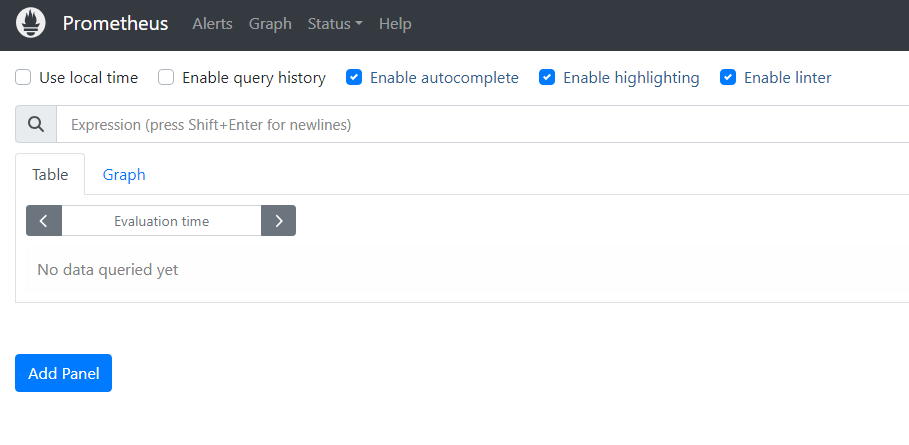
- Grafana
- http://localhost:3000
- admin / admin
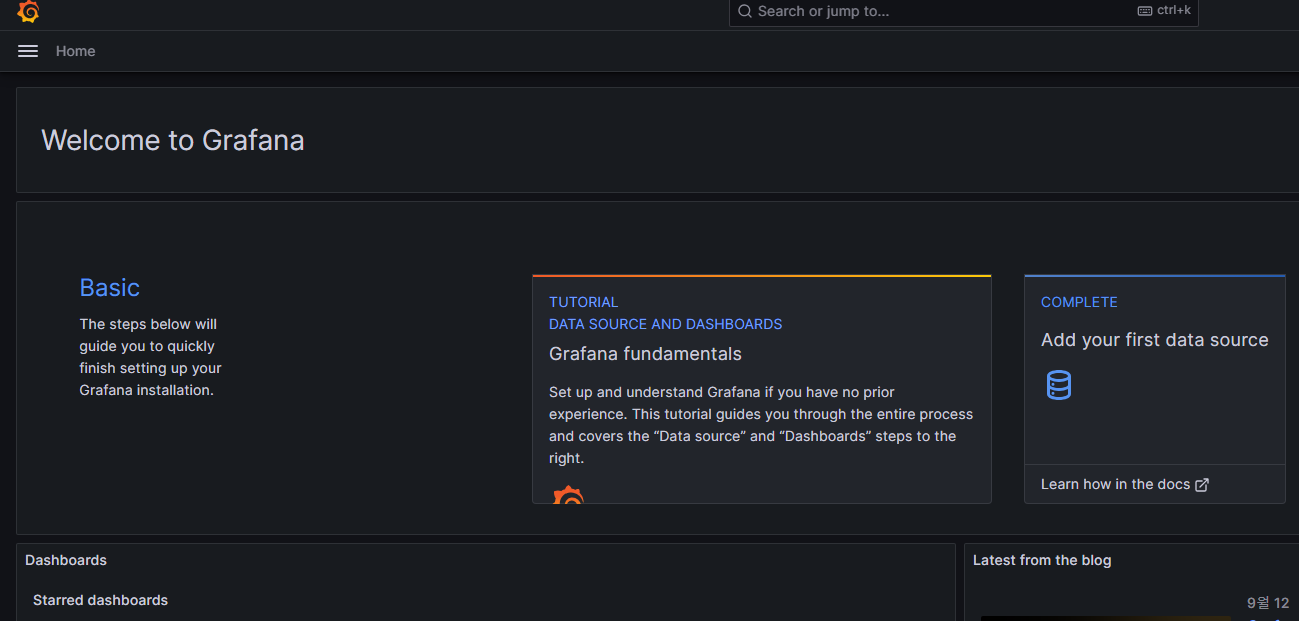
* 위의 해당 소스를 보시려면 아래의 깃헙주소에서 소스 다운로드 하시면 됩니다.
https://github.com/nk915/prometheus_example
GitHub - nk915/prometheus_example
Contribute to nk915/prometheus_example development by creating an account on GitHub.
github.com
참조
https://www.devkuma.com/docs/prometheus/docker-compose-install/
'Cloud > Metric' 카테고리의 다른 글
| [Prometheus] node_exporter의 low data (0) | 2023.11.06 |
|---|